Improving Pop!_OS 22.04 Color Consistency
Table of Contents
Pop!_OS 22.04
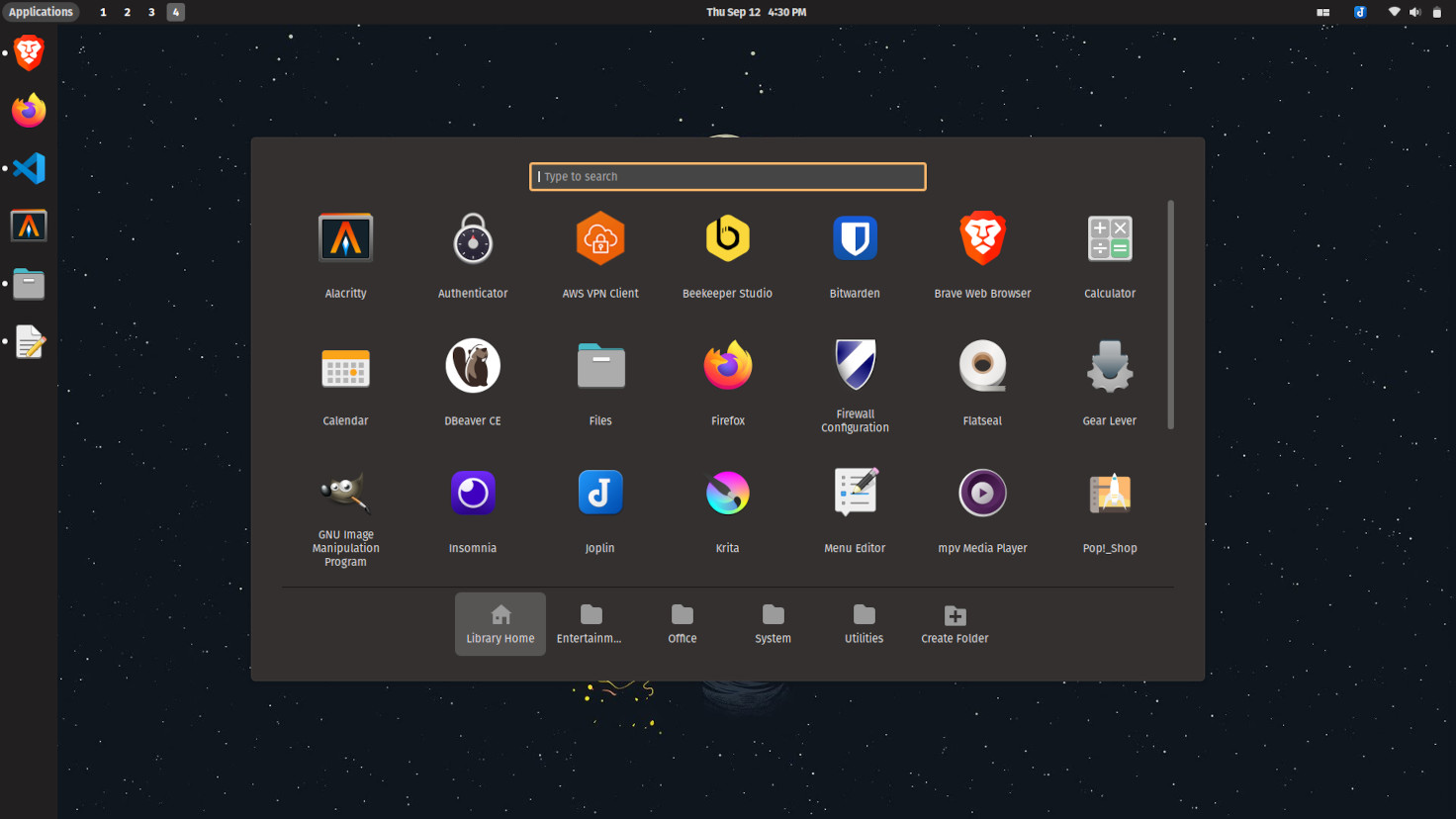
Match "Dock" background with "Panel" background
Run the following command:
gsettings set org.gnome.shell.extensions.dash-to-dock background-color '#211f1f'
Match "Applications" background with "Launcher" background
- Run the following command (replace
nanowith preferred editor):
sudo nano /usr/share/gnome-shell/extensions/pop-cosmic@system76.com/dark.css
- Update
cosmic-applications-dialogto usebackground-color: #33302f;. - Restart the shell by pressing
ALT + F2, typingRand pressingENTER.
Browsers
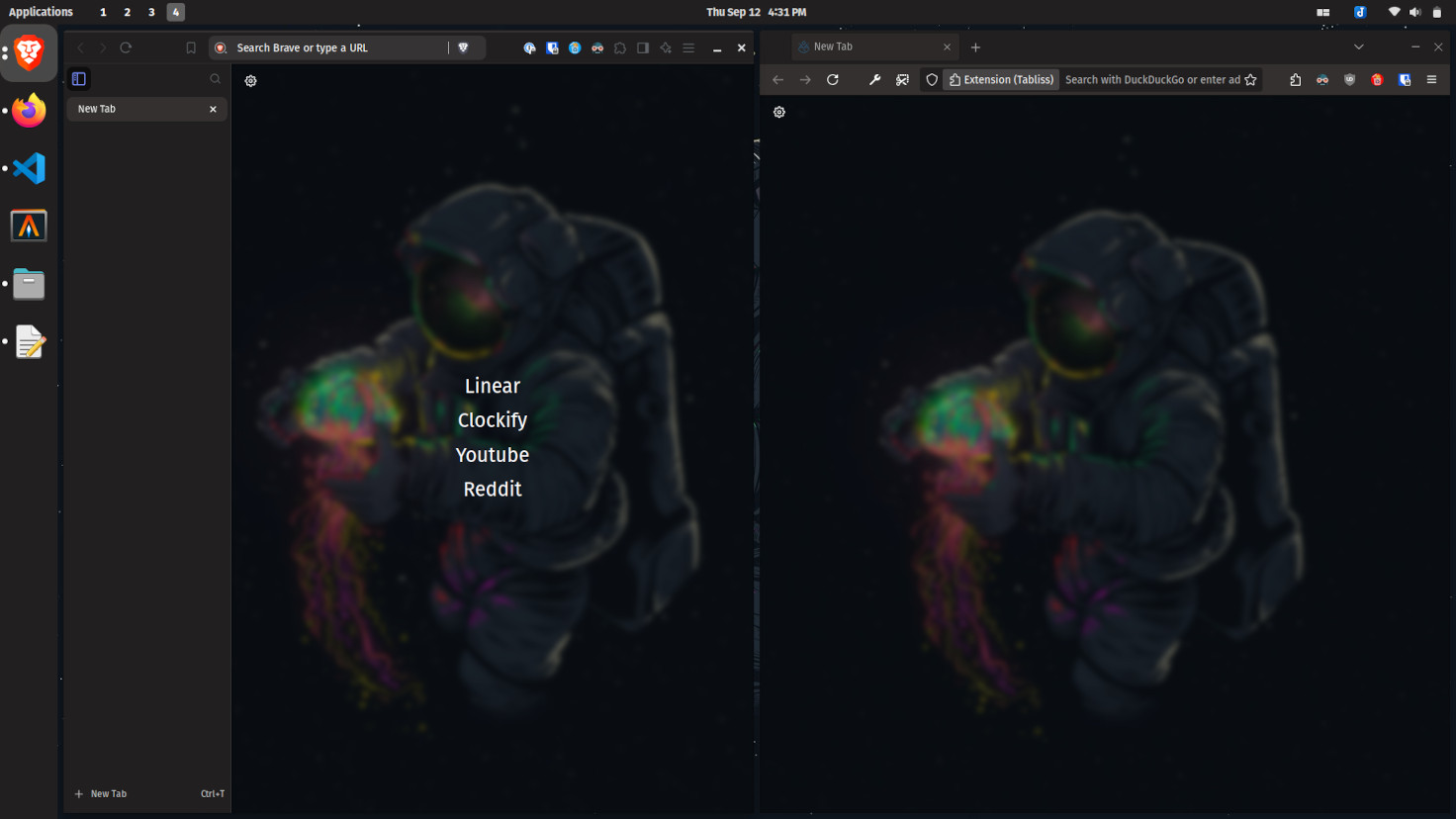
Chromium-based browsers
- Create a folder and inside it create a file called
manifest.json. - Paste this content in the file:
{
"manifest_version": 2,
"version": "1.0",
"name": "Pop!_OS",
"theme": {
"colors": {
"frame": [51, 48, 47],
"frame_inactive": [51, 48, 47],
"toolbar": [33, 31, 31],
"tab_text": [255, 255, 255],
"bookmark_text": [255, 255, 255]
}
}
}
- Search
chrome://extensions. - Enable
Developer mode. - Click
Load unpacked. - Select the folder you created earlier.
Firefox
Install the Firefox Color extension to easily create custom themes.
- Toolbar Color:
#33302F - Toolbar Icons and Text:
#FFFFFF - Background Color:
#211F1F - Background Tab Text Color:
#FFFFFF - Search Bar Color:
#211F1F - Search Text:
#FFFFFF - Tab Highlight Color:
#33302F - Popup Background:
#33302F - Popup Text:
#FFFFFF
