Marking Up Accessible SVGs
I highly recommend that you at least try once to use a screen reader to begin to understand how screen reader users navigate your website. Most operational systems come preinstalled with a screen reader.
Informational SVGs

Add role='img' attribute and title tag as the first child of the SVG.
- SVG:
role='img'+<title>
<svg
xmlns='http://www.w3.org/2000/svg'
viewBox='0 0 512 512'
width='512'
height='512'
role='img'
>
<title>Logo</title>
<path d='M512 0C460.22 3.56 96.44 38.2 71.01 [...]' />
</svg>
Decorative SVGs
These SVGs usually are placed within buttons and links or beside a text.
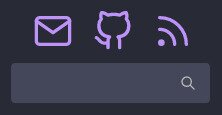
Add aria-hidden='true' attribute in the SVG tag. If you still want to have a tooltip, you can add a title tag as the first child of the SVG. Add aria-label='label here' attribute in the button or link tags.
- Button/Link:
aria-label='label here' - SVG:
aria-hidden='true'+ (optional)<title>
<a
href='mailto:me@brenobaptista.com'
aria-label='Contact me by email'
>
<svg
xmlns='http://www.w3.org/2000/svg'
viewBox='0 0 448 512'
width='40'
height='40'
aria-hidden='true'
>
<title>Contact me by email</title>
<path d='M400 32H48C21.49 32 0 53.49 0 80v352c0 26.51 [...]' />
</svg>
</a>